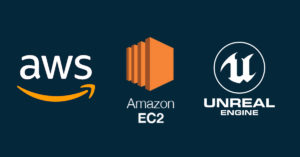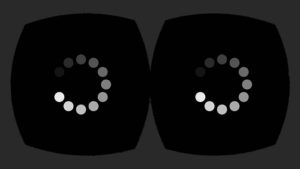I’ve been wanting to improve my skills in creating vegetation for some time now. I found these Palm tree forest photographs taken from Thailand. I really like the lighting and the simplicity of this scene, so I decided that it would be a great vegetation study to recreate this scene in UE4.

My goals are the following:
1. Learn the basics of vegetation workflows (leaf and grass card creation, ZBrush sculpting, SpeedTree, etc.).
2. Learn Unreal Engine’s landscape tools.
3. Setup a scene with fully dynamic lighting.
4. Switch to Blender 2.8 as primary 3D package.
For the blocking of the scene, I used some generic palm trees that you can grab online. I placed them around the scene to get a feel of what the trees would look like near the camera. Will definitely replace them with optimized trees later.
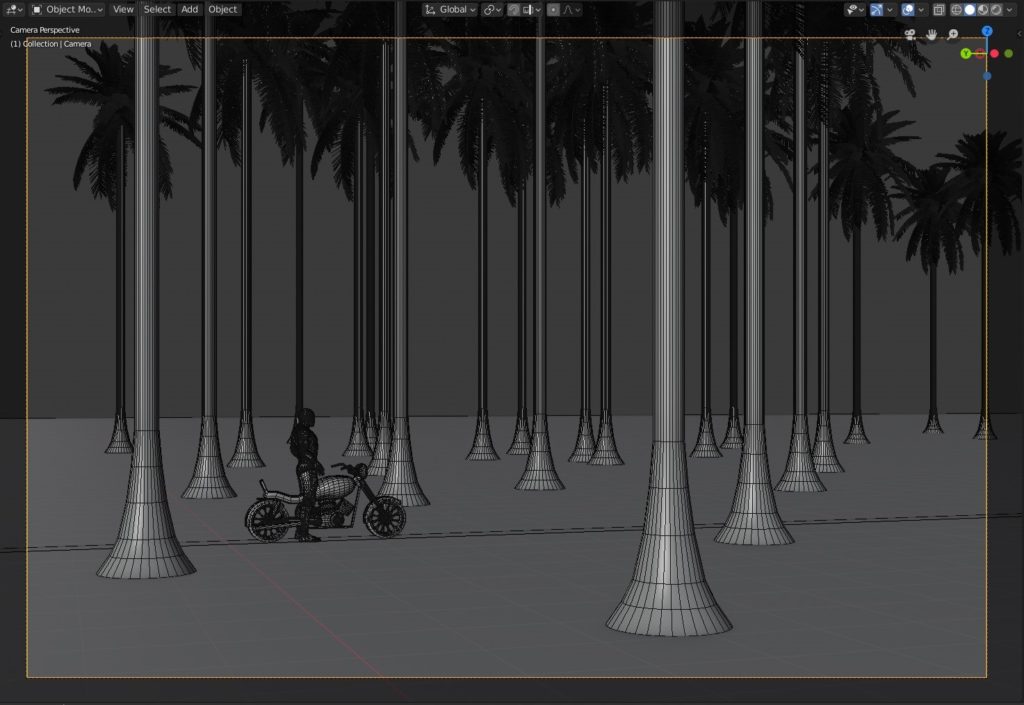
My plan is to hand-place the trees near the center of the scene. Afterwards, I’ll use UE4’s landscape tools to populate the areas farther from the camera.
For the background landscapes, I used Blender’s built-in landscape generator (A.N.T. Landscape add-on) which gives some decent results. Interestingly, the add-on has lots of presets. I used the Mountains 1 & 2 presets for now.
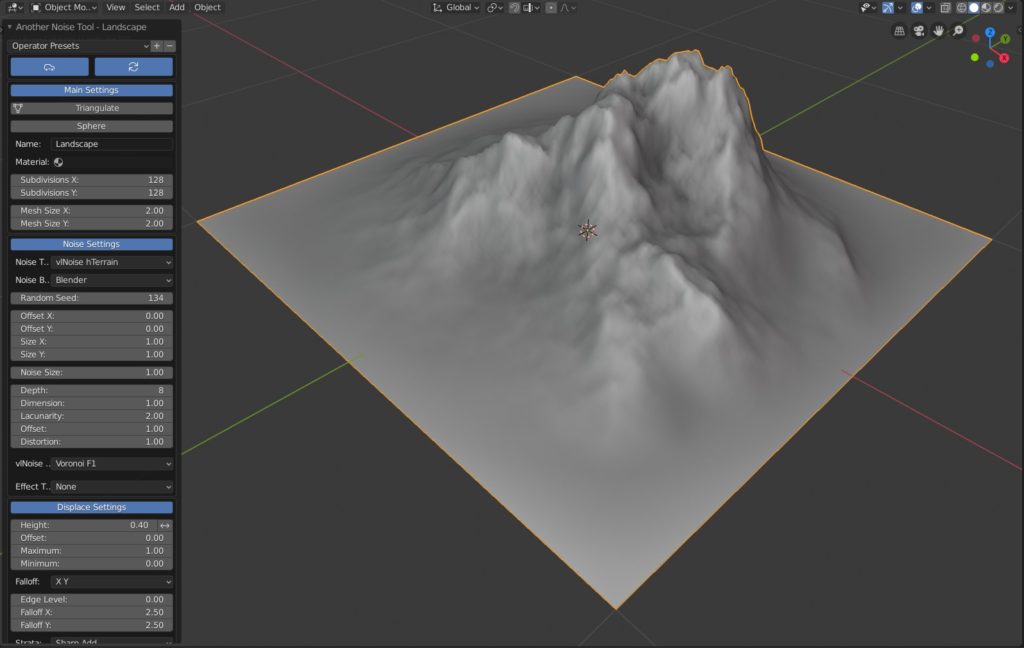
I slapped a placeholder world-aligned grass material on the landscapes and distributed them around the scene to block the horizon in UE4.
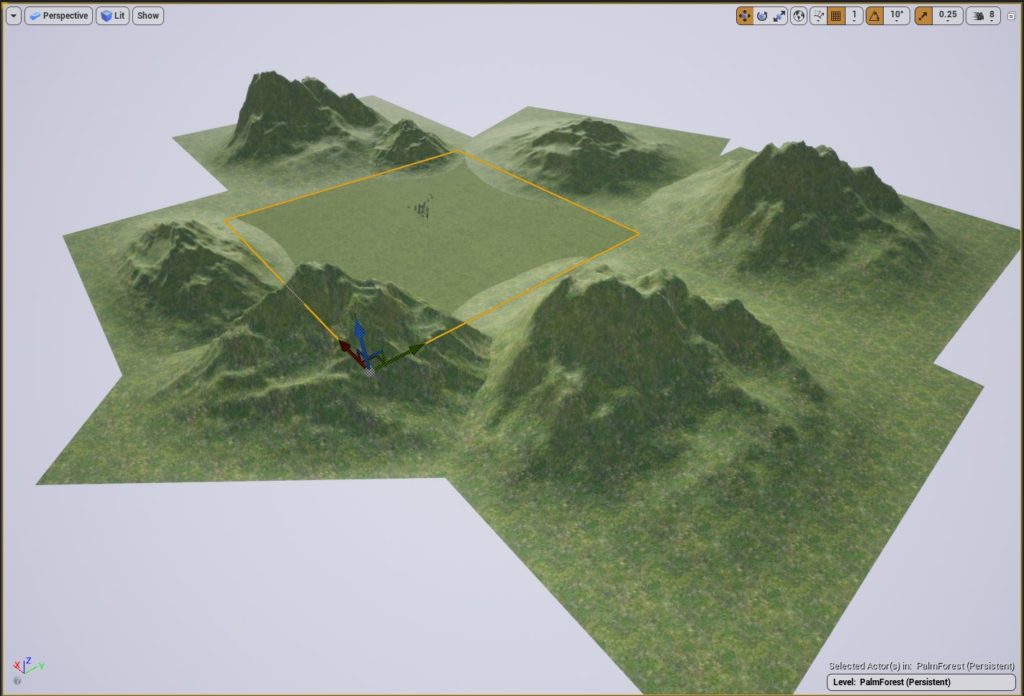

Added temporary grass to fill the scene. For now, I’m using the Grass Tools to populate the landscape with grass without doing any manual painting. The colors and lighting are still work-in-progress.

Just discovered that there is a SpeedTree Color Variation function that makes it easier to add variety in each grass instance.
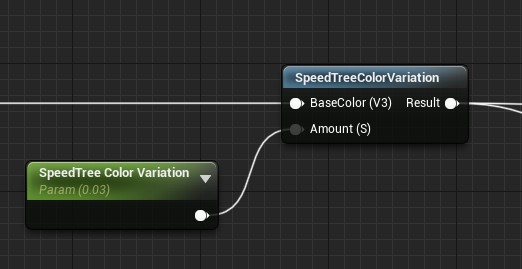
Here it is in action:
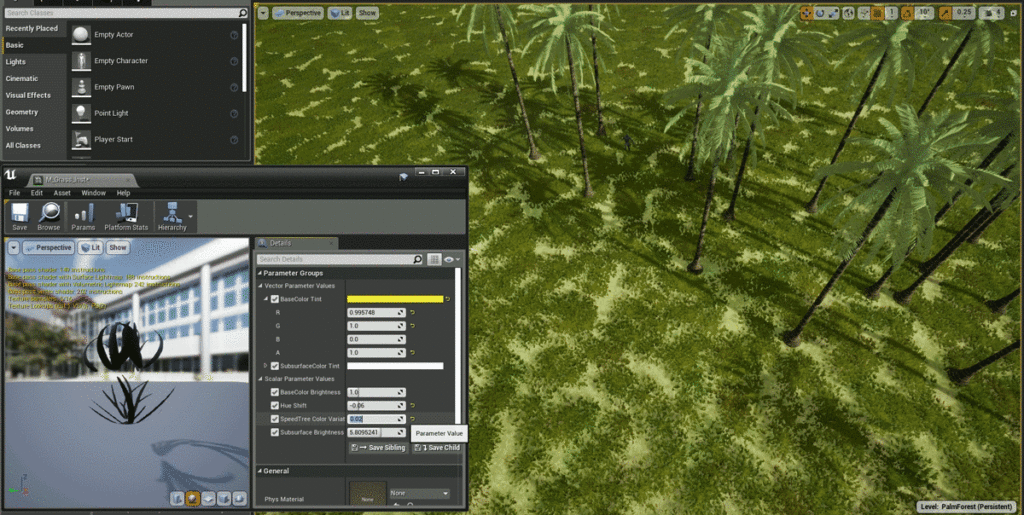
The edge of the scene is just a billboard of trees surrounding the play area. It still has some visible seams which I’ll fix later.

I did some testing with volumetric fog. Quite a difficult beast to tame. I used the Proceedural Foliage Tool to distribute the trees. Added some slight slopes along the ground as well.


It was a tough balancing act between the fog, directional light, and post-processing settings to get a good result. The volumetric fog acts almost like a light source and can easily make the scene look flat. A technique to achieve stronger light shafts without heavy global fog is stated in the Volumetric Fog Documentation:
1. Keep the global fog density low, but crank up the directional light Volumetric Scattering Intensity and put the Scattering Distribution setting up near .9.
2. Keep the global fog density low, but increase it in certain areas with Volume particles.
One limitation I encountered with Volumetric Fog was the ability to adjust the starting distance. As seen from the reference, I wanted to make the light shafts appear only after a certain distance from the player. Unfortunately, the Exponential Height Fog Documentation states that this is currently not supported.
“The Volumetric Fog currently does not support Start Distance, Fog Max Opacity, and Fog Cutoff Distance. In general, it cannot match Exponential Height Fog since it has non-physical behavior.”
The only option available is the View Distance which clamps the maximum distance to render the volumetric fog.
The other workaround is to manually place light shafts. I might consider doing this once the other components of the scene are done.